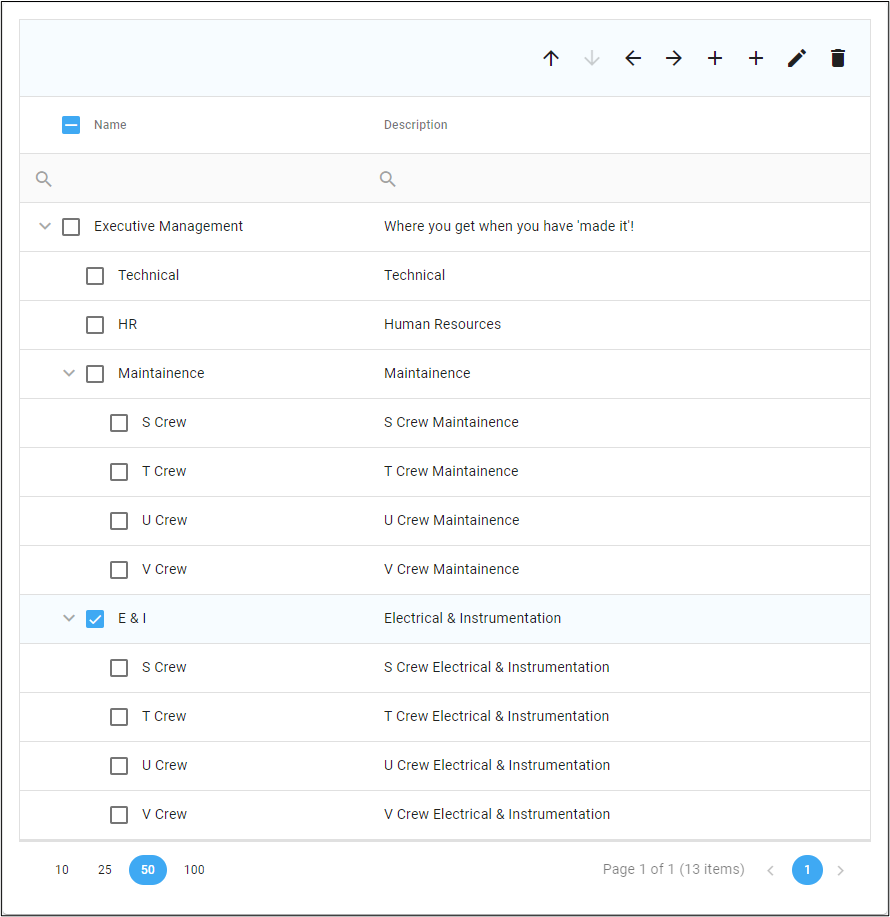Managing the organization structure
Creating a Department
When a single department is checked the 'Create sibling department' and 'Create child department' toolbar buttons will become active.
These buttons allow new departments to be created.
Updating a Department
Changing Properties
When a single department is checked the 'Update department' toolbar button will become active.
This toolbar button opens the edit dialog to allow the department's properties to be updated.
Moving a Department
When a single department is checked the 'Move department up', 'Move department down', 'Move department left', and 'Move department right' toolbar buttons will become active. As long as these options are valid in the current context.
These toolbar buttons allow the department to be moved with the hierarchy.
Deleting a Department
When one or more departments are selected, other that the last remaining top level department, the 'Delete department(s)' toolbar button will become active.
This toolbar button allows the department(s) to be deleted.
If there are users associated with any department to be deleted a warning dialog box will be displayed giving the opportunity to move those users to another department.
When a department is deleted, all users, and all take 5s that those users have created will also be deleted.
Even if a department does not contain any users when it is deleted, all take 5s that were created by users while they were in that department will be deleted.
This is because take 5s are associated with both a user and a department.
This is so that KPIs for a department (such as the number of take 5s created over time) are not changed when a user moves departments.
If you want to retain all take 5s for reporting purposes across the organization or by user (such as the number of take 5s created over time) a department should not be deleted but can alternatively be moved to a separate top level department that is created solely for the purpose of retaining old unused departments.