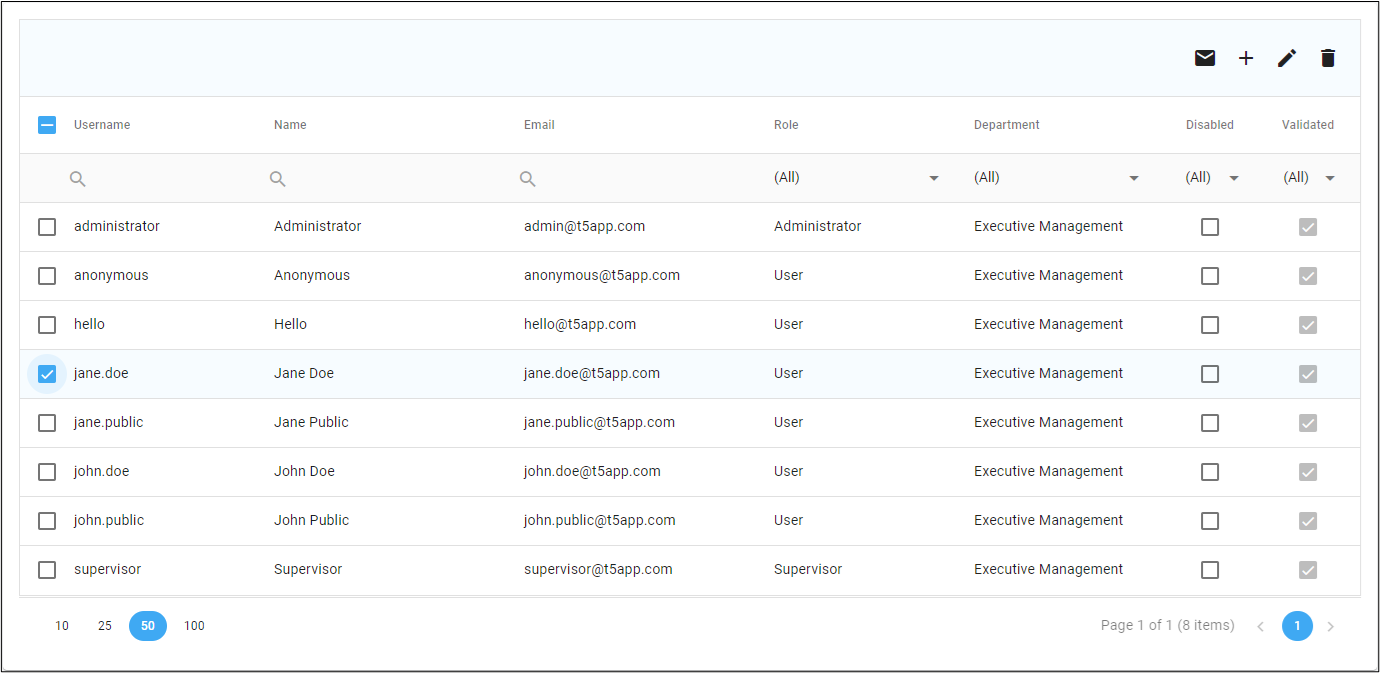Managing users
Creating a User
The 'Create user' toolbar button is always active.
This button allow new users to be created.
When a new user is created a password is automatically generated and their account details will automatically be emailed to the user's email address.
Updating a User
Changing Properties
When a single user is checked the 'Update user' toolbar button will become active.
This toolbar button opens the edit dialog to allow user properties to be updated.
Moving a User to a Different Department
If a user (including a disabled user) is moved to a different department, for reporting purposes previously submitted take 5s will still be allocated to the department to which the user was in a the time the take 5 was submitted. I.e., take 5s do not follow a user, they are associated with both a user and the department that the user was in at the time the take 5 was submitted.
Disabling a User
If you want to retain all take 5s for historical reporting purposes across the organization (such as the number of take 5s created over time) a user should not be deleted, they should instead be marked as disabled.
A disabled user does not take up an licence, only active users take up a licence.
The disabled user can also be moved to a separate "dummy" top level department that is solely for the purpose of retaining disabled users (disabled user's take 5s will still appear in any historical reporting data, and the take 5s they submitted will still be allocated to the department to which they were in a the time the take 5 was submitted).
Deleting a User
When any users are selected the 'Delete user(s)' toolbar button will become active.
This toolbar button allows the users(s) to be deleted.
When users are deleted, all take 5s that those users have created will also be deleted.
To retain all take 5s for historical reporting purposes, refer to Disabling a User.
Re-sending Account Details
When one or more users are checked the 'Email user(s) their account details' toolbar button will become active.
This toolbar button re-sends the user's account details to them.